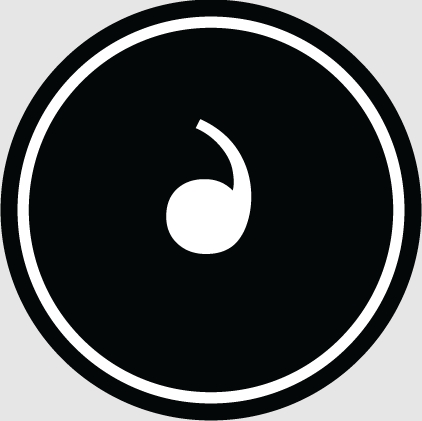Laptop computers, also known as portable computers, are easy to carry. The biggest difference between them and desktop computers is that they are easy to carry. Laptops generally weigh only about three kilograms. The notebook computer is small in size, but its functions are still relatively powerful. It can meet all our daily needs. So now many people are using laptops. Laptops have a function that allows them to be turned on at a scheduled time. Timing startup of a laptop is a very convenient feature. Here's how to set up a scheduled startup for your laptop.
How to set up a scheduled startup for a laptop
The scheduled startup function needs to be set in the BIOS, and the advanced settings of your motherboard must support the power management function. Now most motherboards All are supported, and the detailed steps will be explained below:
1. Enter the BIOS. Generally, when the motherboard screen appears after booting, press the Delete key. If pressing the DELETE key does not work, you can try F2 , if F2 doesn’t work, you need to carefully observe the information displayed on the first screen when booting, there are usually prompts in it!
2. Pass Select Power Management Setup with the arrows on the keyboard to enter the power management settings.
3. Enter this setting by pressing Enter, and then select Wake Up Event Setup with the up and down keys.
4. Press Enter and select Press Enter to enter the following interface.
5. Continue to find Resume By RTC Alarm in this interface by moving the up and down keys, and press Enter. Enter the next interface.
6. Press Enter to change Disabied to Enab led, and then continuePress Enter to confirm, and then continue to set the time point and date.
7. If you need to turn on the computer at a scheduled time every day, select Every Day. If you want to turn on the computer at 6:45 every day, enter 06:15:00 through the numeric keys, and finally press F10 to save and restart the computer. Take effect.
Computer scheduled shutdown settings
There are many software on the Internet that can implement scheduled computer shutdown, but today I will teach you how to implement scheduled shutdown without software. method.
1. First press the WIN key (the key next to CTRL) + R to open the run dialog box.
2. Enter cmd in the input box and press the Enter key.
3. Then enter at [Shutdown time] shutdown -s -t 0
For example: at 23:30 shutdown -s -t 0. This input will indicate that the computer will shut down at 23:30. After the input is completed, press Enter and a new job will be displayed, which means the addition is successful. The computer will shut down at the time you set.
It is very simple to set up the scheduled startup of a laptop. We can either set it directly in the laptop system or use third-party software to achieve it. The specific setting method has been introduced in detail in this article. You can try setting it up. Laptops have indeed brought great convenience to our lives. They not only help us work, but also help us have better entertainment. Its functions are very powerful, and there are many functions that we need to further explore.