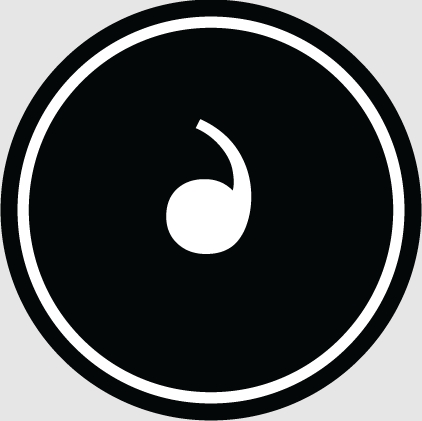Lenovo notebook Windows Vista provides complete support for widescreen LCDs. Many Vista users will use the Vista operating system on LCDs with a resolution of 1440×900 or above. Therefore, Microsoft provides a more powerful and convenient Vista Chinese elegance Black font DPI adjustment allows users to change it according to different applications.

The steps are as follows:
1. On the desktop Right-click --> select "Personalize" --> enter the personalization dialog window.
2. Click "Adjust Font Size (DPI)" (note that administrator rights confirmation is required when adjusting font size) Vista provides two options: default ratio (96DPI) and 120DPI. Of course, Microsoft is choosing A comparison of the two fonts is provided.
3. Click Custom DPI in the lower right corner, which provides a total of 100%--500% font size (equivalent to 480DPI) options. On a 1440×900 19-inch widescreen LCD, more than 150% of Yahei fonts will no longer have anti-aliasing effects. In addition, after changing the custom settings, Microsoft will provide a "Custom DPI" option in the DPI scaling dialog box , change according to the previously set number.
It should be noted that although Microsoft provides a choice of up to 500%, it is best not to try it - unless you are very familiar with the keyboard shortcuts, do not need to use the mouse at all, and can perform "blind" operations, otherwise It is difficult for ordinary users to set back to the normal screen from 500% state.
4. If you are very obsessed with the effect of 480DPI, theoretically, you need a resolution of 7000×5250 to display 480dpi fonts normally on a 12-inch LCD.