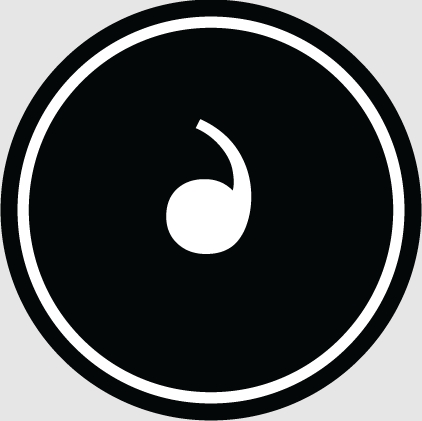Windows Home Server does not support RAID configuration. But it lets you copy shared folders to individual drives on your home server. This ensures that a copy of the data can also be stored and used on the home server. To use this replication feature, you need to have at least two physical hard drives installed on Windows Home Server. You can also use an external hard drive.

How to enable folder replication:
1. Use the Windows Home Server console to connect to the Windows Home Server.
2. Select the Shared Folder tab.
3. Select the folder you want to enable folder copying, and then click Properties.
4. Select and click. Selectthe Enable folder copying checkbox and click OK. Copying to the second drive may take some time to complete, depending on the amount of data storage in the folder.
If the copy option for the folder is not available, it means that the system did not find the second physical hard drive or another drive was not added to the so-called storage pool. For information on how to add a drive to a storage pool, please refer to our Knowledge Base article: Managing Drives in Windows Home Server.