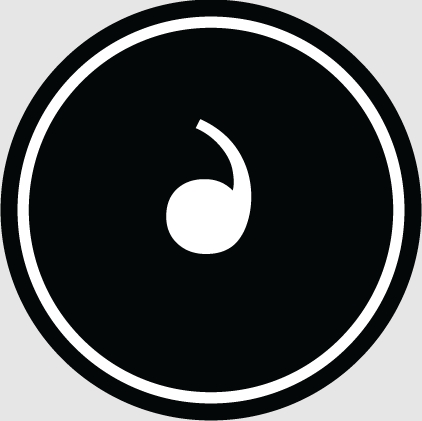ASUS A55VM series SRS Premium Sound adopts the technology of SRS Labs, a global leader in the field of audio post-processing, to provide the most delicate and shocking audio experience in various listening environments. SRS Premium Sound includes the SRS TruSurround HD processing system based on various consumer electronics products (such as televisions), and the SRS Circle Surround Headphone that adds wonderful sound effects through headphones. SRS TruSurround HD only needs two speakers to bring a delicate and shocking sound experience and virtual surround sound effect when listening to music, watching movies and enjoying games. SRS CSHeadphone uses SRS Circle Surround decoding, which can provide accurate virtual surround sound for users who use headphones to watch movies and play games.

1. Operation mode
NOTE: SRS PremiumSound is still running when the SRS Premium Sound control panel is open or minimized to the task tray. When you close SRS Premium Sound in the task tray, it is no longer applied to the audio stream and the computer will. Switch back to the standard sound card state.
2. Users can apply SRS Premium Sound to audio devices connected to headphones or speakers.
2. Tray icon
1. The tray icon is usually located in the lower right corner of the desktop, close to the time and date icon on the taskbar. Double-click the tray icon. icon to enlarge the control panel to full screen. Additionally, SRS Premium Sound can be enabled or disabled via the right-click menu.
3. Control Panel
1. Users can operate SRS Premium Sound through the control panel of the application software. Users can double-click the SRS Premium Sound task tray icon to open the control panel.
2. Start button – can enable or close the processing process. This operation can also be performed via the tray icon.
3. [Option] – Press this button to pop up the menu.
4. [Advanced Control] – used for specific control of SRS parameter adjustment.
5. [Normally on top] – Check to keep the control panel on top of all other windows.
6. [Preferences]…–Open the Preferences dialog box.
[Option]...-Determine whether to run SRS Premium Sound when windows is opened.
【Pop-up program】...-When the related audio application is started, set whether to pop up the control panel interface.
[Device] – Specify the priority device that receives audio processed by SRS Premium Sound for playback.
[Main device] – displays the current device in use.
7. Configuration list – displays driver configuration information to help solve audio problems.
8. Help – Open the help file.