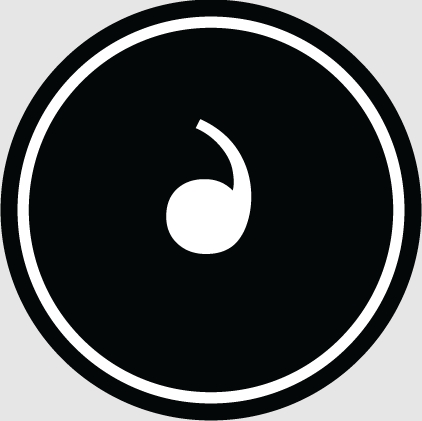Living in the Internet era, our need for notebooks is everywhere, whether it is an office worker or a student party, Using laptops for office and study brings great convenience to our lives. However, during use, there is always the possibility of encountering unforeseen problems. For example, if laptop cannot be turned on, how to solve the problem when Dell laptop cannot be turned on ? The following plan teaches you how to easily get it done in just a few steps!
1. Check the cause of the fault
The Dell laptop cannot be turned on. You must first analyze the cause of the fault based on the specific situation. You need to know that it is the power supply. Bad contact or hardware problem. For power problems, go to [Power Troubleshooting] below; if you cannot enter the system, it may be an operating system or software problem, go to [System Troubleshooting] below.
2. Power supply troubleshooting
Check whether there is a power problem, and check whether the power supply and plug are not plugged in properly. You can try using the same model of power supply. After plugging it back in, see if it can turn on. If it can turn on by using someone else's power supply, there is a problem with the power supply. If it turns out that there is no problem with the power supply but the notebook still cannot be turned on, it may be due to the hardware. Go to [Hardware Troubleshooting] below.
3. System troubleshooting
To troubleshoot the system, you need to adjust the correct configuration. Press and hold F8 after booting to enter the advanced options page, and select [Last Correct Configuration]. If you can enter the system, it may be caused by a virus or hardware infection. It is caused by incompatibility between the driver and the system, the operating system, etc. After entering the system, run the anti-virus software to kill the virus. After the virus scan is completed, the computer still does not work properly. It may be caused by the incompatibility between the device driver and the program. Delete the graphics card. If the network card and other drivers continue to have problems after restarting, then go to the next step [Reinstall the system]
4. Reinstall the system
Repair the installation or reinstall the system , set "CD-ROM as the first boot device" in the BIOS, then insert the system disk and press the R key to perform "Repair Installation". If the fault persists, select "One-click gost restore system" or "Restore System" when you first enter the system. Reinstall the system using the system disk
5. Hardware Troubleshooting
If there is still a problem after the above operations, you need to check whether there is a hardware problem and disassemble the notebook to check the hardware. If the hardware is loose and not plugged in properly, there will be an alarm sound. A long sound means that the memory module is not tightly plugged in. One long sound and one short sound means there is a problem with the memory or motherboard. One long sound and two short sounds means a graphics card error. Pay attention to whether it is caused by hardware incompatibility. If it still cannot be started at this time, you need to send it to a professional for repair and check whether there is any problem with your hardware one by one.
The above is about What to do if the Dell laptop cannot be turned on Related content, I hope it can be helpful to everyone!