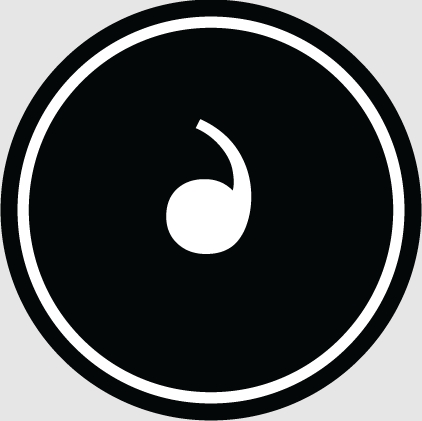ASUS w519l laptop is a campus student laptop with good performance and appearance. This computer has an intel Core i5 4210u processor. It is a very good choice for students whether it is games or homework. So this How to set up the USB disk boot for the ASUS w519l notebook? The following will introduce how to set up the USB disk boot for the ASUS w519l notebook using bios.
How to set up USB boot in bios:
1. First make the USB into a USB boot disk, then connect it to the computer and restart, wait for the startup screen to appear, and press the startup shortcut Key F2,
2. After pressing the startup shortcut key, the system enters the startup item selection window. Use the up and down arrow keys on the keyboard to select u Start the disk, the one that starts with USB is the inserted USB disk, press the Enter key to confirm,
3. Wait for the computer to start u Menu to complete USB boot,
The detailed operation method for ASUS w519l notebook to use bios to set up USB disk startup is introduced here. Yes, the setting method is very simple. Friends who don’t know how to set up USB disk startup can follow this tutorial to set it up for their own computers.