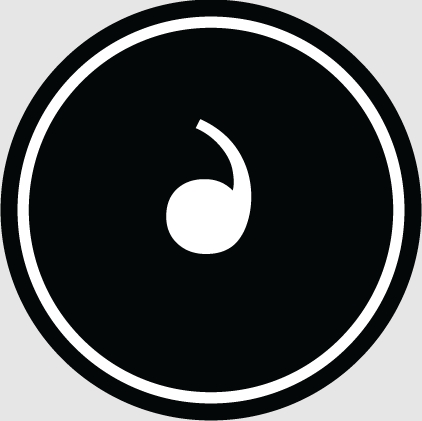The HP pavilion15 notebook is a newly launched notebook computer. This computer is equipped with Intel's 7th-band processor and gtx1050 graphics card, which allows the game to run more smoothly. So how to set up the USB disk boot for this HP pavilion15 notebook? Today I would like to share with you how to use bios to set up USB disk boot for HP Pavilion 15 notebook.
Bios setting USB boot method:
1. Connect the created USB boot disk to the computer, restart the computer and press when the HP startup screen appears on the monitor. HP notebook USB boot key f12 key,
2. Then enter the startup item selection window, move the cursor to select the USB disk to start, and press Enter key to execute,
3. Wait for a moment and successfully enter the u startup main menu,
< img style="display:none;" alt="" height="339" src="//img0.pconline.com.cn/pconline/1802/12/10841976_185-1FPZ92039A6_thumb.jpg" width="482"/>
This is the detailed setting tutorial for HP Pavilion 15 notebook to use BIOS to set up USB disk startup. If there are friends who still don’t know how to set it up, they can follow the above operation method to set it up. I hope this tutorial can help everyone.