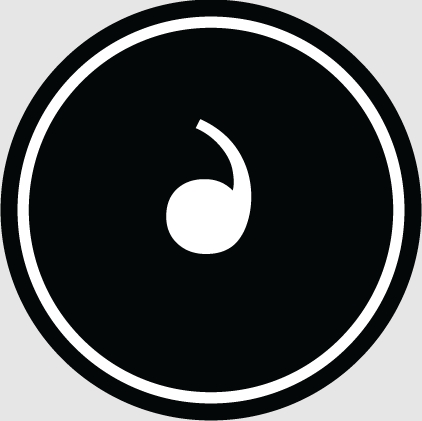The Lenovo Rising Sun 120 laptop is a relatively early-to-market laptop under the Lenovo brand. This laptop is positioned at the mid- to low-end level and is a relatively economical and practical type of laptop. computer. The Lenovo Rising Sun 120 notebook computer was launched relatively early. Users who bought this notebook in the early stage will more or less have some problems when using it for a long time. Some problems can be very good. can be solved easily, but some problems need to be disassembled to solve. So what are the steps to disassemble the Lenovo Rising Sun 120? Below, the editor will give users a detailed introduction
Lenovo Rising Sun 120 disassembly tutorial
Step 1: Remove all the components that can be removed from the back
The battery must be removed first! Remember! Then you can remove the memory, hard drive, wireless network card, fan, etc. But don’t break the fragile sticker, otherwise the warranty will be void!
Step 2: Remove all the screws on the back and sides
The screws on the back: If not removed In the case of each module, you can see many screw holes marked "1" and one screw hole marked "k". In addition, there are three No. 2 screws in the battery compartment and two No. 2 screws in the hard drive compartment, one of which can only be seen when the hard drive is removed. There are four screws on the side, which are the fourth screws mentioned earlier, used to help fix the shaft.
In order to facilitate the removal of the motherboard later, you can remove the screws on both sides of the VGA socket. Needle nose pliers are used at this point.
Step 3: Remove the shortcut key cover
First, fully open the LCD screen to an angle of 180 degrees with the host. Then use your fingernail or phone card to lift up from the junction of the keyboard as shown in the picture, and at the same time lift it fromPress the side to the middle, and the upper cover of the shortcut key will tilt up at a corner. Then pry up the two buckles in the middle, the right side is the same as the left side.
It cannot be removed at this time. You also need to use a camera to lift up the hinge, and then carefully uncover the shortcut key cover.
Note:
There is a cable underneath. Be sure to remove the cable before you can completely remove the cover.
How to remove the cable:
Use a camera to pull the clips on both sides of the cable a little toward the direction of the cable, and the cable will naturally loosen. Just pull the cable gently and it comes out.
Never use brute force!
Step 4: Remove the screen and keyboard
Remove the screen:
Be sure to first Unplug the left LCD screen cable and the right microphone plug, and pull out the antenna. The screws on the bottom and rear of the screen hinge have been removed in the first and second steps. You only need to remove the 5 screws on the front to remove the screen. There is one on the right side near the indicator light cable, connected to the bottom case.
Disassembling the keyboard:
The keyboard only has four No. 3 screws. After removal, carefully remove the buckles on both sides (in fact, you can do it without pulling it out, just apply a little force and the buckles on both sides will come off. (After all, the keyboard is not rigid), you can remove the keyboard after removing the bottom cable.
Step 5: Remove the upper cover and optical drive
1. First remove the touchpad cable and the shortcut key cable.
2. Remove the five white No. 3 screws under the screen and the two No. 1 screws above the keyboard.
3. Then remove the screws fixing the optical drive in the middle half-moon shape and pull out the optical drive. You can now see and remove the third No. 1 screw that fixes the upper cover.
4. Finally, use your fingernails or phone cards to dig out the gap between the upper and lower covers, and carefully lift off the upper cover starting from the hinge position and moving forward. At this point the motherboard is clearly visible.
Step 6: Remove the motherboard
1. First remove the right wrist rest and speaker cable plug.
2. Then look at the motherboard and there are four No. 2 screws marked with folded arrows in four places. Remove these 4 screws.
If the screws on both sides of the VGA interface have not been removed, you must remove those two first. You can't use a screwdriver to remove those two pieces. Only use needle-nosed pliers or specializedDoor Tools.
Then use a camera to pry the outer casing where the headphone jack is located outwards. This is the only place where you need to use brute force, and don't use too much force to avoid damaging the casing.
When the headphone jack is separated from the casing, slightly lift the motherboard upward from the 1394 port. When the edge exceeds the edge of the casing, pull the motherboard forward to remove the interface from the rear side of the motherboard. Pulled out. Because some of the interfaces on the motherboard extend into the corresponding interface holes on the rear case, and only the headphone jack extends into the side, you should start from the headphone jack first, and then pull forward. In this way, the motherboard comes out from the lower cover.
For the Lenovo Rising Sun 120 laptop, the disassembly method is actually relatively simple. Don’t It seems difficult to see that there are many steps. In fact, as long as the user follows the steps step by step, it is easy to disassemble the Lenovo Rising Sun 120. However, during the disassembly process, you cannot dismantle it blindly, nor do you want to be quick. It must be stable, otherwise it will be easy to break the parts of the laptop, and the gain will outweigh the loss.