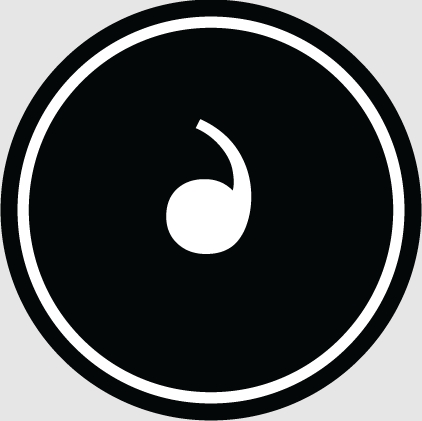The ASUS ux501vw notebook is a very good business ultrabook. It is equipped with a 6th generation Core i7 quad-core processor and a gtx960m high-performance gaming graphics card. It has a metal appearance and is fashionable and more portable for business. So what about this ASUS ux501vw notebook? What about setting up a USB drive to boot? Today I will introduce to you how to set up a USB drive to boot in the bios of ASUS ux501vw notebook.
Bios setting U disk boot method:
1. First make the U disk into a U boot U disk boot disk, then connect it to the computer and restart, wait for the startup screen to appear, and press the startup shortcut key f11,
2. Enter the quick startup item selection window, select the location of the USB disk, and press Enter to enter,
< center>3. Then enter the u boot main menu. At this time we can use more functions provided by the u disk boot disk.
This is the detailed operation method for setting up USB disk startup using bios on ASUS ux501vw notebook. The operation method is very simple. There are Friends who need it can set it up according to the above method.